 Files - PhotosIADB Tutorial (video)
Files - PhotosIADB Tutorial (video)This video tutorial will show you how to populate images on your website. Add your images either individually or drag and drop multiple images. If images are too large, you can use a resizing program to make them appropriate size. You can set the main image and thumb all images for faster load and cleaner look. Finally you can sort all of the images by dragging them up and down the list.
 Files - VideosIADB Tutorial (video)
Files - VideosIADB Tutorial (video)This video will show you how easy it is to add videos to your website. Add videos from either YouTube or Vimeo by simply pasting in the URL to the "Videos" section. Preview images will be automatically generated for all videos.
 Files - AudioIADB Tutorial (video)
Files - AudioIADB Tutorial (video)This video will show you how easy it is to upload audio files to your website. Add small voice sample, or music samples to your website. Preferred media type is MP3. After adding the audio files, they will be available for listening within the Portfolio section of your website.
 Files - ResumeIADB Tutorial (video)
Files - ResumeIADB Tutorial (video)This tutorial explains how easy it is to get your resume up on your website. If you already added your experience, training, skills and awards, it is as easy as clicking elements to add them to the resume.
Your resume is generated automatically in HTML, PDF and Word formats. You can easily edit the resume by adding new elements, or removing other elements. You can have many resumes - name them as you wish. If you want to have a backup resume, you can have a resume that is hidden from your website.
If you choose to do so you can also show your features such as height and weight, hair and eye color and age range. Change any of the values in your system, your resume is updated automatically.
 How to Crop Actor Headshots with IADB (video)
How to Crop Actor Headshots with IADB (video)Cropping actor headshots happens automatically with IADB, but you can change the crop manually as you would like.
To do so, go into Files, and locate the icon with four little squares.
Related blog post: https://www.iadb.com/blog/maki...
Weeee, you found me!
I'm your buddy Bottie, I was hiding behind the scenes, but now that you've found me I'd be happy to tell you what I'm doing.
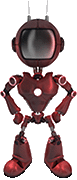
I just wrote a few fun facts about Web For Actors
Would you like to take a look?
Click here to check them out. I hope it will cause involuntary audible response.